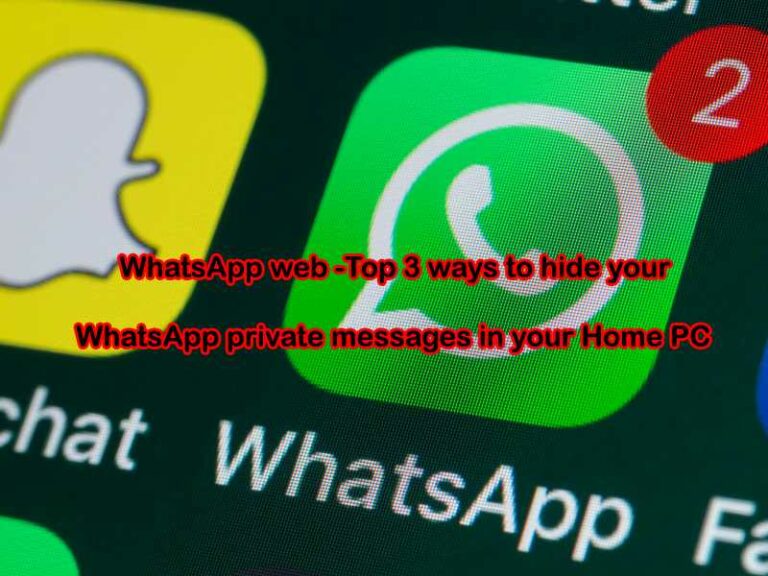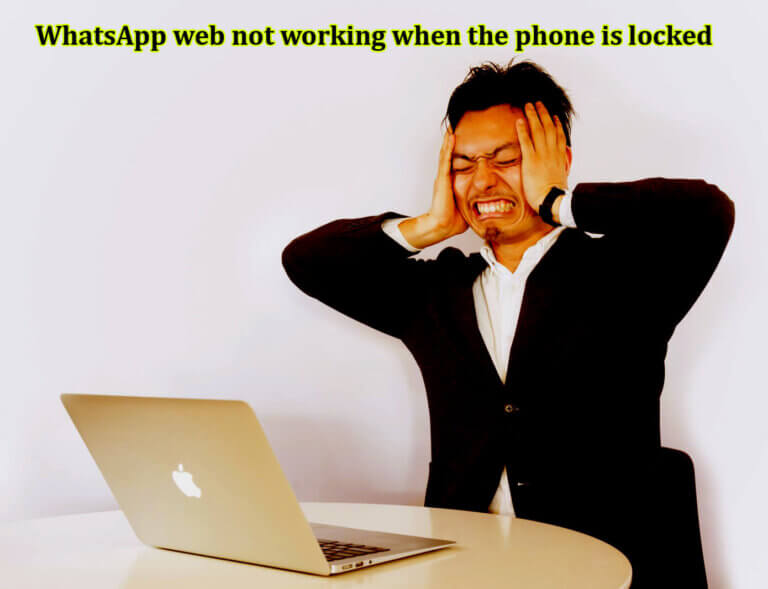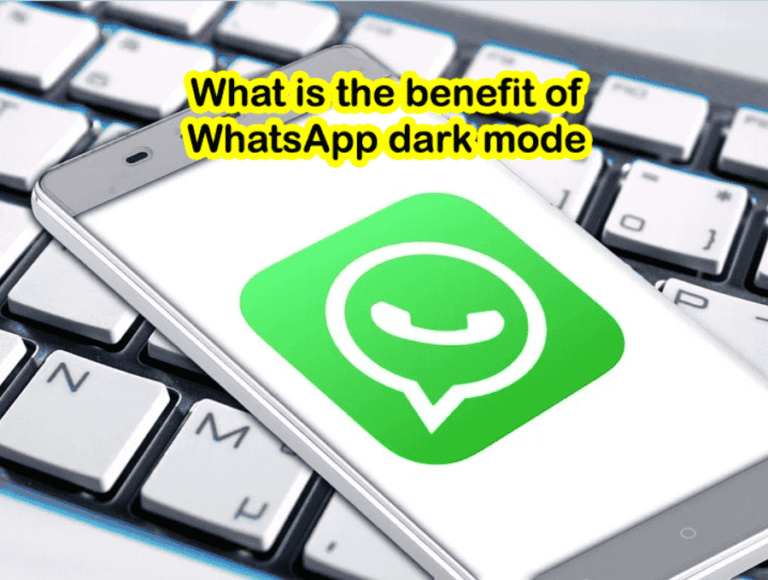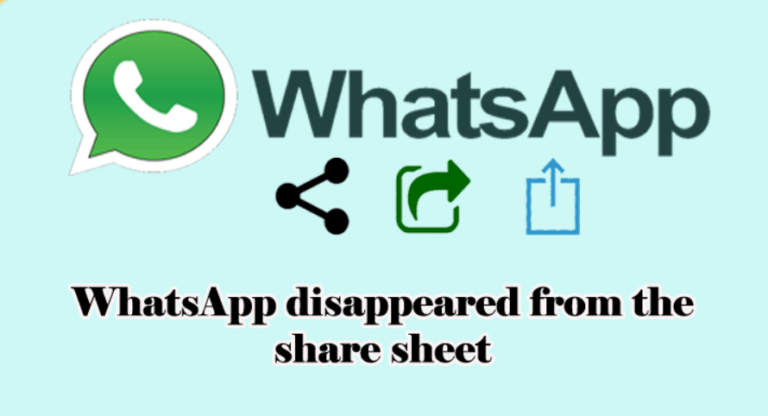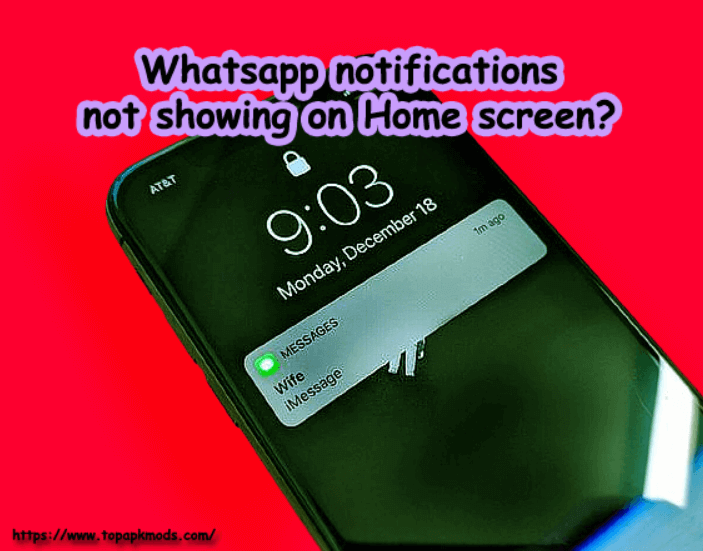Why WhatsApp calls not working with car Bluetooth? 100% Solved
The most common reason for the WhatsApp call not working with car Bluetooth is the background data restrictions.
Why WhatsApp calls not working with car Bluetooth? Two devices are not compatible with each other, which restricts the essential features. Check for permission, including the microphone, network issues, to see if everything else is working fine.

Table of Contents
- How to fix the WhatsApp call not working with the car Bluetooth problem?
- Apply the below solutions one by one and see if the issues resolve.
- What are the benefits of using the WhatsApp call using car Bluetooth?
How to fix the WhatsApp call not working with the car Bluetooth problem?
There are several ways you can fix the problem. It doesn’t require any technical knowledge to settle the issues. These errors are mostly related to the glitch in the application and connectivity restriction via Bluetooth. Once you clean the glitch, you will be able to call through car Bluetooth again.
Apply the below solutions one by one and see if the issues resolve.
1) Restart the phone:
First of all, removed the phone or device from your car’s Bluetooth system. I turned off the phone and restarted it after few minutes.
Rename the Bluetooth name to something else. Do not use the name that you have used in the past on the same device.
Put unique Bluetooth name. Try to link again to the car Bluetooth, and once connected, do the demo call to see if that solves the problem.
In most cases, any glitch in the application will be removed, and a new connection will be built.
2) Change Bluetooth setting:
Changing the Bluetooth setting would help you to solve the problem. Go to the Bluetooth scanning. Turn off the Bluetooth scanning enabled setting option.
Next, allow the phone call option to select the desired device in the Bluetooth service. You will see the options car, speaker, etc. Choose the car Bluetooth. If required, restart the phone before you use the phone call.
3) Switch the Network:
Whatsapp requires a stable internet connection to receive and send the data. For the voice call on Whatsapp, you must have a strong internet connection while on the go.
Check the network connectivity and see if it is working fine. If required, change the network to see if it solve the problem. Try to connect to the wifi connection and check if that makes any difference.
4) Disable Battery Saver:
Battery saver service disables the app’s background process and restricts the app from using the essential features. If your device is running low, the automated system would have activated the battery saver mode.
If that is the case, Whatsapp may have restricted you from using the call server. Hence you will not be able to use the call service on your device.
Go to the setting and disable the battery saver mode. Or you can exclude WhatsApp from the battery saver so you can use it for WhatsApp calls.
5) Grant necessary permission to WhatsApp:
In some situations, WhatsApp would have restricted from operating on your device. Trouble behind the WhatsApp call could be the reason for the lack of permission.
WhatsApp needs permission to access the microphones, Bluetooth connectivity, and mobile data if you are using WhatsApp while traveling.
Check if any of the services is prohibited by WhatsApp. Go to settings and select the Whatsapp app to find the permission granted and restricted to the WhatsApp app.
Make the required changes, and you will be able to connect WhatsApp to your car Bluetooth and make the call comfortably.
6) Disable Data Saver Mode:
Some users would like to restrict the excessive data usage of their mobile data. They generally activate the data saver mode and restrict the device from utilizing the data more than the set limit.
While using these features, if your data saver has reached the upper limit, it will reduce the data usage, which will slow down the network connectivity.
It will block WhatsApp from using the call service due to the limitation of the mobile network data.
Disabling the data saver or low data mode on your device would remove the set limit restriction. After that, you will be able to make the WhatsApp call without any trouble.
Remember that the WhatsApp call could consume an excessive amount of data, and it may go beyond your set limit. There will be network charges that may apply to your mobile bill.
7) Clear Cache:
The android device saves cache from speeding up the application and background process. The Whatsapp cache file might have become old and need an update.
Cleaning the old cache will allow the app to develop a new cache file that removes any problem with the app and provides better accessibility to the app features.
There are possibilities that the Bluetooth connectivity problem is occurring due to the cache file.
When you clean the cache, the app will restore the data, and you will be able to connect to Bluetooth again.
Go to phone settings. Select the Apps or Apps and notifications. Next, tap on WhatsApp under all apps, then tap on storage, followed by the clear cache.
If none of the above solutions works, then remove WhatsApp and install the latest versions again.
Do not forget to take a backup before you delete the app on your device. The WhatsApp call will be resolved if it is occurring due to old WhatsApp file connectivity issues.
What are the benefits of using the WhatsApp call using car Bluetooth?
The car Bluetooth allows you to attend the call while driving without touching the device. The device attends the call automatically and gives you access to the phone call. You can even use the voice command to dial the phone using the inbuilt assistant.
The feature is helpful for car drivers who spend several hours driving the car every day. Also, it is safe to attend to calls while driving and not holding the phone in hand.
WhatsApp call works on both the networks, mobile, and Wi-fi. You can easily connect to the mobile network while driving the car.
The call is encrypted with the end-to-end encryption facility so no one can track or hack your WhatsApp.
However, a high-speed network connection is needed to avoid disruption in the call while on the go. Use the WhatsApp call to enjoy the calling and make your driving time more productive.
Related articles :-

![Why unable to scan QR codes on WhatsApp web? [5 Tips To Fix] 2 Unable to scan QR codes on WhatsApp web?](https://chatappquestions.com/wp-content/uploads/2021/03/Unable-to-scan-QR-codes-on-WhatsApp-web-768x516.jpg)