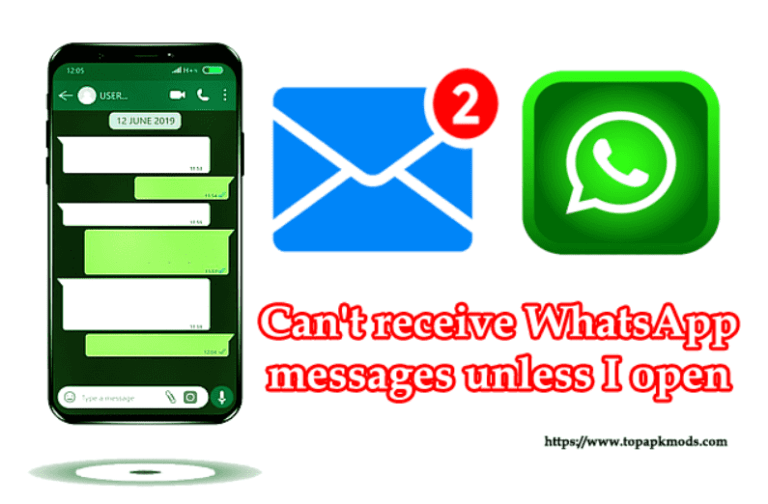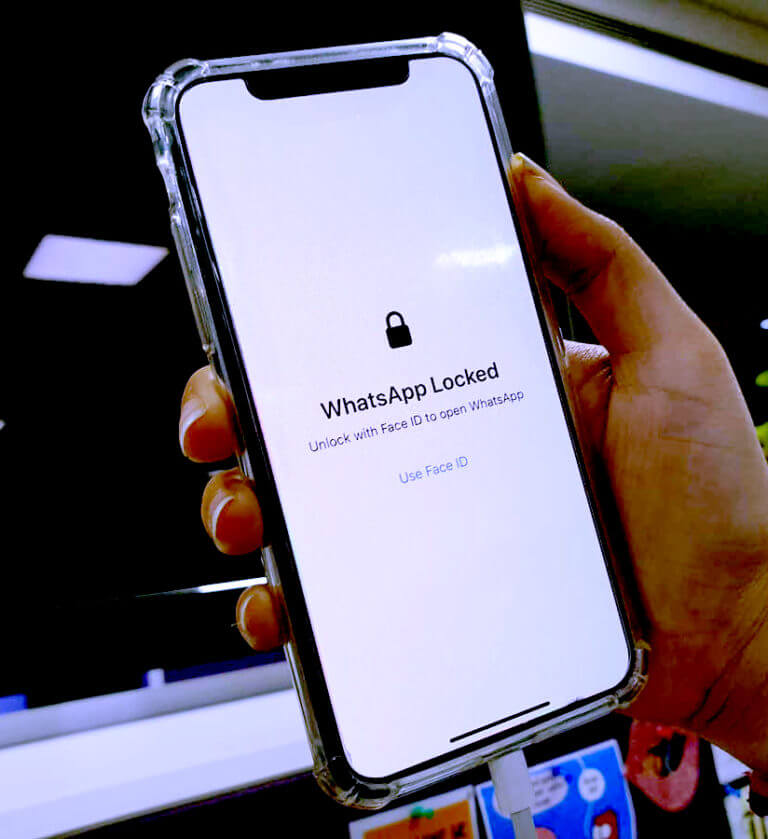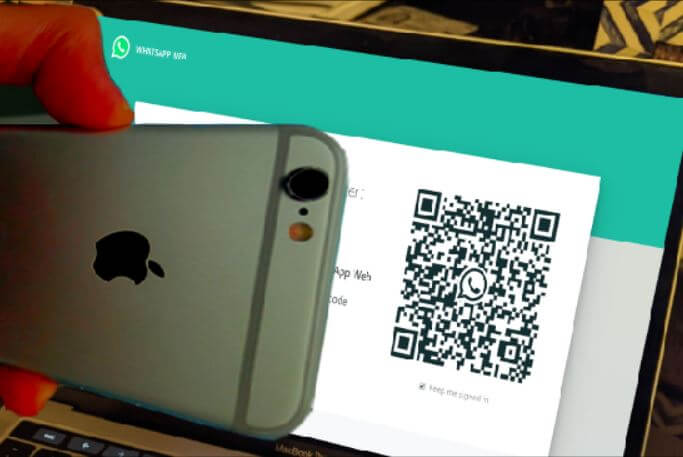Why are my WhatsApp messages not delivering?100% Solved
Generally, WhatsApp messages are instant delivery without delay if you have a good internet connection.
Why are my WhatsApp messages not delivering? WhatsApp service gets halted when there is a poor network connection. If you try to send the message, it will show the error Delivery Failed. A bad internet connection needs to be fixed to regain control over the messages.
Also, check the other reasons, such as if the contact has blocked you from sending the message, the initial verification of the WhatsApp is not complete, the receiver’s phone number is not saved correctly, or not in a proper format.

Table of Contents
- WhatsApp not delivering messages? – Troubleshooting guide
- WhatsApp message sent but not delivering to the other user issue?
WhatsApp not delivering messages? – Troubleshooting guide
WhatsApp is a widely used mobile messaging application in the world. Although many of the devices support the WhatsApp version, there will be few instances when the WhatsApp app may behave widely. You will not send the message to some of the users, and an error message will be prompted on the screen.
The most common error message users have encountered while using WhatsApp is the message sent but not delivered to the users. The issue occurs when there is a network problem or poor connection.
The error triggers while sending the message, and the message will appear on the screen saying the “Delivery failed.” We will diagnose the problem further in the article to identify the cause of the issue and solve them.
Not being able to send the message would be frustrating when you have something important to share with the other person. You may have to implement a handful of the solution to find the error and fix them permanently.
Try following solutions one by one to fix the error.
Check the Network Connection:
In most cases, the network problem is one of the reasons why you are not able to send the message using WhatsApp.
Shift from Wi-Fi to mobile data to see if the problem gets solved. If that solves the issue, then you have an issue with your Wi-Fi connection. Connecting your device to a stable connection solves the problem.
Airplane Mode:
You might have mistakenly activated the “Airplane mode“. The airplane mode disconnects all the network connections and background processes of the app. This could be the reason why WhatsApp is not able to send the message to the other users. Go to the settings and confirm the Airplane mode is disabled.
Bugs in the software:
There are possibilities that your WhatsApp core files have bugs in them. Restart the phone to reset the default setting phone. During the restart, the phone will remove any software issues and update the core files.
Any issue with the operating systems, the WhatsApp application will be handled during the robot process. It will fix the most common bugs and minor issues.
Reset Network Settings:
The wrong network setting could produce the WhatsApp messaging error. As soon as you start sending the messages using WhatsApp, the delivery failed message will be prompted on the screen. The problem may occur due to the network setting problem.
Reset the network settings and let the device find the suitable setting to fix the problem. Go to the setting, network settings and find the reset network setting option.
Click the “reset network” button at the bottom of the screen, and the device will reset the entire setting and automatically adopt the new setting. Wait for a while and reconnect the default networks such as Wi-Fi or mobile data. You may have to resubmit the WI-FI password to connect the device to the network.
Clean Cache File:
Cache files are used to speed up some of the critical processes of the app. Sometimes these files become buggy. They need to be clear before you start using the app again.
Clear the Cache files and restart the app again. The app will rebuild the cache file, and the issue may disappear.
Check Block List:
You may have added the contact in your block list intentionally or mistakenly. Check the block list once again to confirm that the user to whom you are trying to send the message is not added to your block list.
You can remove the person from your block list and try to send the WhatsApp message again. Before you make any major changes to the app or phone, check the few common mistakes on your phone, restricting the app from sending the message. Go to settings > Accounts > Privacy and check the block list.
WhatsApp message sent but not delivering to the other user issue?
There would be several reasons why you are not able to see the delivery report of the message. When you send the message, it moves from your sent item to the recipient’s inbox.
Once the person has read the message, it will be indicated with the tick sign displayed under each message you have sent. Here is the explanation on how to read the sign presented under the message.
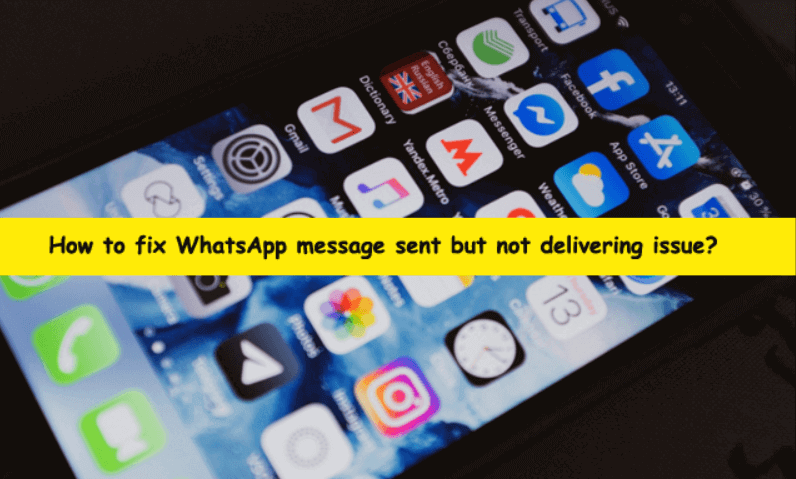
One Gray Tick:
The “Single gray tick” indicates the message is sent but not yet delivered to the other person. This may take time depending on the network connectivity of the other person.
If the person is not connected to the Wi-Fi or mobile network, they may have to activate their network to receive WhatsApp messages.
Two Gray Ticks:
The “two gray ticks” clearly indicate that the message is successfully delivered to the other person. Now it is up to the person when he reads your message. The gray tick sign will stay the same until the person reads the message.
Two Blue Ticks:
The two blue ticks are the sign of a read message. The person has seen your message.
Alternative:
Two Gray Ticks: Some users disable to message delivery report to the sender. Once the delivery report is disabled in WhatsApp, the two blue ticks sign will not show up. Only group conversation would have this delivery report.
The message you send to the other person would always show the gray ticks even the person has read your message. You will never get to know whether the person has seen your message or not.
As you can see, the signs will tell you the real truth of the recipient’s messages. Use the above indications to find what has happened to your sent message. It would difficult to find whether the recipient has disabled the message reporting.