Why is WhatsApp notification not showing in the status bar? 5 Steps & 100% Solved
The notification issue occurs when there is a change in the default setting. If you have not done a manual change in the setting, some of the apps installed on your phone may block the notification features.
Why is WhatsApp notification not showing in the status bar? To enable this feature, go to settings and tap on the WhatsApp Application. Next, enable the notification option there. Once you turn it ON, the notification will be on the status bar.
Additionally, check if WhatsApp has the latest update for the app. Installing the newest version would change the default setting, and the notification features will be enabled again.
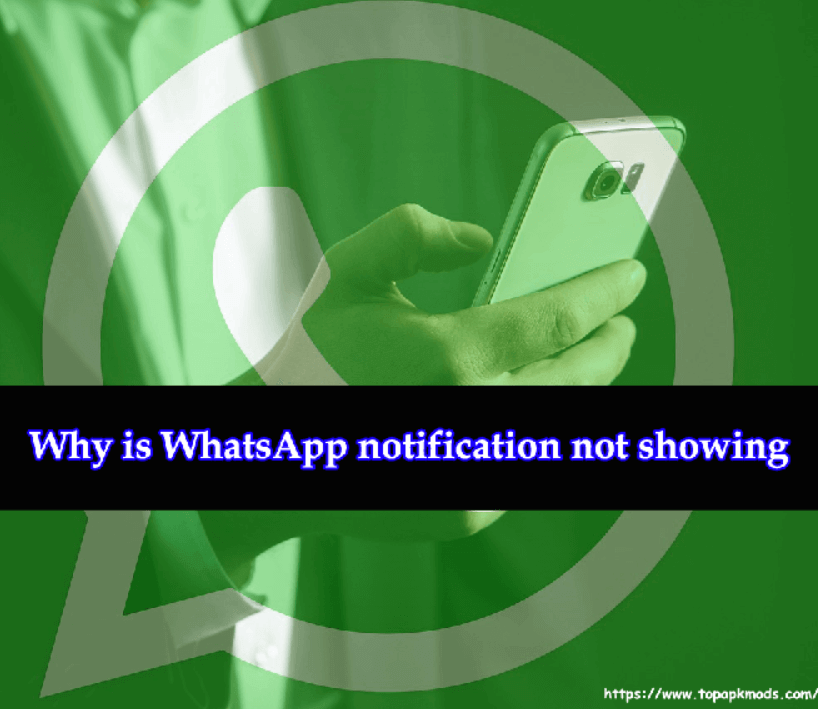
Table of Contents
- How to make the WhatsApp notifications settings to enable the feature?
- Why is WhatsApp not showing notifications on an iPhone device?
- What is the solution to No notification when receiving new WhatsApp messages?
- Conclusion
How to make the WhatsApp notifications settings to enable the feature?
The android user can change the default setting and ensure that the WhatsApp app is given the required permission to display the notification in the status bar.
- Ensure that the do not disturb feature is not turned off. The feature blocks all the notification and app update messages in the status bar.
- The setting is applied to the entire system, and all the app installed on the phone would be restricted from displaying the notification in the status bar.
- To remove the do not disturb, go to the Settings App > Sound > Do not Disturb. Tap to disable the feature.
- Offer WhatsApp required permission to run smoothly. Check the permission settings in the Settings App > Apps > WhatsApp > Permissions.
Why is WhatsApp not showing notifications on an iPhone device?
iPhone users have various options to block or activate certain features with a single setting. The notification feature may have blocked by the do not disturb feature. Any app installed on your Smartphone might be restricting the other application from displaying the notification in the status bar.
The easiest way to get back to the standard iOS setting is by resetting the entire phone to the default setting. You will find the resetting option in the settings tab.
Resetting will turn the phone to the default mode, and you will be able to revert all the changes you have made to your phone to the default factory settings.
If any of the apps block the notification or turns on the do not disturb feature, it will be removed.
- Go to settings and open the WhatsApp app. Check the notification setting. Confirm whether the notification feature is enabled.
- Remove any app you installed to control the permission of the other app or the operating system. WhatsApp needs permission to run the application smoothly and interact with the essential data.
- Check the permission to the app in the settings. If any of the default permission is not granted, change the settings and provide full permission to WhatsApp.
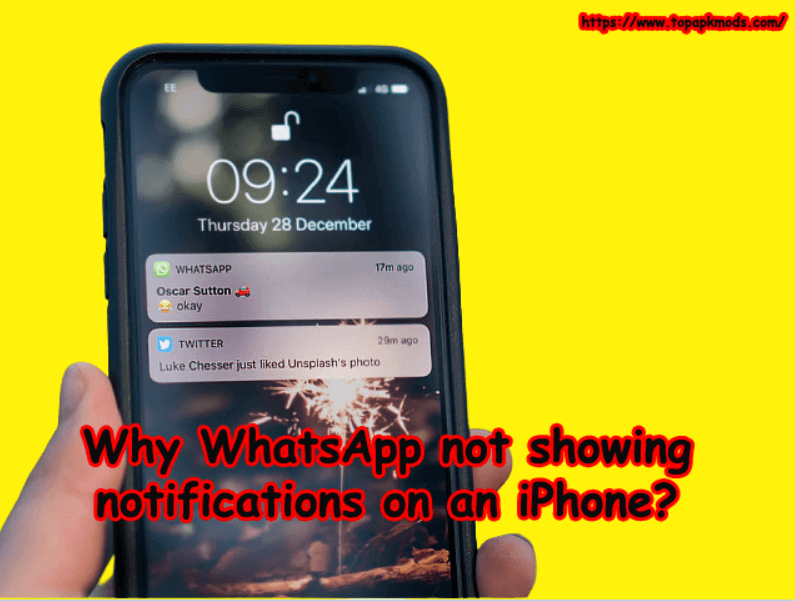
Why are WhatsApp message previews not showing in the Status bar when a new message is received?
The problem with WhatsApp has been encounter by many users in the Android phone. The common reason for the notification issue is the active do not disturb feature. You might have enabled the feature to block any notification popping up in the status bar.
It is a manual setting, and you have to reset it to the default to begin receiving the notification again. Go to setting > Search for the do not disturb feature in the top search bar > select the tab and disable the do not disturb feature.
Another reason for not receiving the WhatsApp notification is the permission issues with the App.
WhatsApp requires adequate permission to run the software smoothly. If you do not give permission to WhatsApp, some of the features will be automatically disabled.
Go to the WhatsApp app settings and give all the permission to WhatsApp. This will make Whatsapp run smoothly, and your notification issue also gets resolved.
If none of the above solutions works, then finally reinstall the WhatsApp and install it again. In some cases, the WhatsApp application may produce an error.
The background process error may restrict the application from running smoothly. You will notice some of the features are disabled, and you cannot use WhatsApp as usual.
The only way to fix the problem is the reinstall the latest WhatsApp version. Before you remove the application, take the backup of your WhatsApp data to the cloud storage.
When you try to reinstall the application again, the app will prompt you to select the backup file to get all the messages and media files back to normal.
What is the solution to No notification when receiving new WhatsApp messages?
The following guide will solve the no notification problem with the WhatsApp app.
1) Update the phone to the latest OS version. The OS might have restricted some of the essential features. Phone system update would solve the problem.
2) WhatsApp runs its core function in the background. If your device is not allowing the background process, then WhatsApp may not send the notification when the screen is a lock. The Background process of WhatsApp should be enabled. Check the background process in the recent task screen.
3) You should be logged in to your Google Play Store account. Do not skip this process when prompted while installing the app. The Google play store logging activates the core function that makes running the app easy.
4) Keep the notification function active on both the side system and the WhatsApp app. The notification disables from the system side could result in blocking the entire app notification. WhatsApp cannot display the notification in the status bar if the system has restriction to it.
5) Implement the Notification settings. Open WhatsApp app in the setting > Notification > Popup notification > set Always show popup. The change in the default setting would activate the notification in your status bar. Next time when you receive any message, it will be displayed in the status bar.
Conclusion
The WhatsApp notification problem occurs when there is a conflict between the system setting.
Sometimes, the user mistakenly disables the notification setting and permission to the WhatsApp app, restricting the application from displaying the status bar’s message.
Check the default settings when you experience the problem. Turning the phone to the default setting would solve the problem, and you will start receiving the notification message again.

![WhatsApp video call mic not working? [3 Steps To Fix] 3 Whatsapp video call mic not working?](https://chatappquestions.com/wp-content/uploads/2021/06/Whatsapp-video-call-mic-not-working-768x576.png)
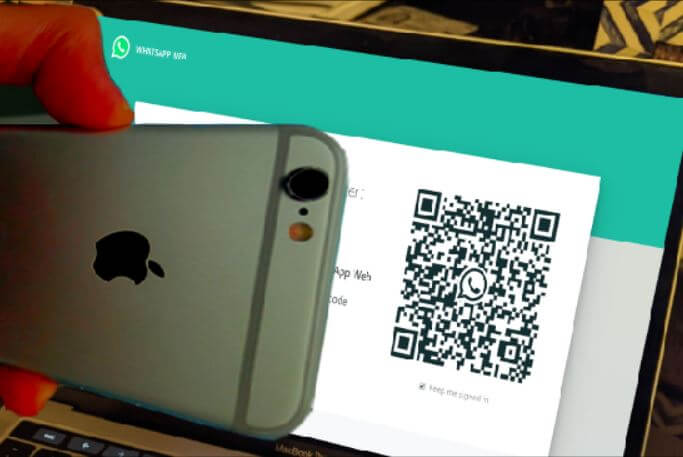
![Does WhatsApp crash when typing? [5 Reasons And Solution] 5 Does WhatsApp crash when typing?](https://chatappquestions.com/wp-content/uploads/2021/04/Does-WhatsApp-crash-when-typing-768x507.png)
![Why does the flashlight turn off while on a video call? [7 Step Guide] 6 Why flashlight turns off while on a video call?](https://chatappquestions.com/wp-content/uploads/2021/06/Why-flashlight-turns-off-while-on-a-video-call-768x602.png)
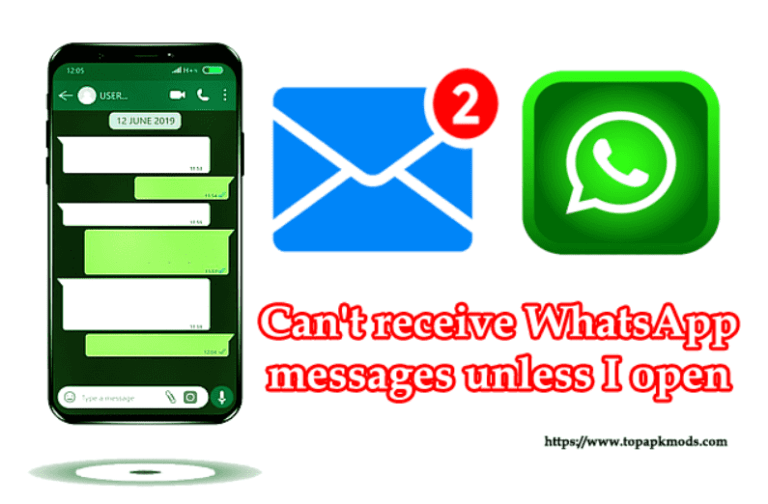
![Why unable to scan QR codes on WhatsApp web? [5 Tips To Fix] 8 Unable to scan QR codes on WhatsApp web?](https://chatappquestions.com/wp-content/uploads/2021/03/Unable-to-scan-QR-codes-on-WhatsApp-web-768x516.jpg)