Why WhatsApp disappeared from the share sheet? 5 Simple Steps
Before getting the share sheet from WhatsApp, you should restart your phone to stop all the background functions.
WhatsApp disappeared from the share sheet? Go to the Settings > General > Shut down. After that, Power off the phone to allow the settings to get implemented. Another fix is turning off motion. You can find the motion settings in the accessibility.
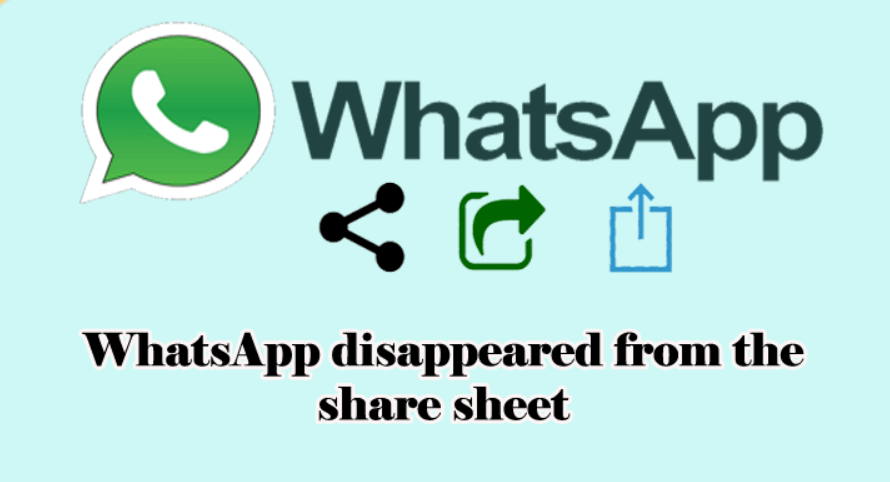
Table of Contents
- How to Fix WhatsApp iOS Share Sheet Not Working Problem?
- Have you checked the update for WhatsApp?
- Do you have sufficient contact in your Address Book?
- How to fix WhatsApp disappeared from the Share Sheet Problem?
- What causes the WhatsApp Share Sheet disappearing issues?
- WhatsApp Share sheet iOS 14 not working?
How to Fix WhatsApp iOS Share Sheet Not Working Problem?
With the new release of the software, you can access WhatsApp contact in your iOS share sheet. This makes sharing content, images, text, and media file easy.
However, many users have reported that they are having trouble accessing the features. Some have stated phone is not detecting the share sheet in WhatsApp.
You will experience the iOS Share sheet crashed, or it shows a completely blank page when access on the phone.
Also, some phone shows alignment issue of the icon. Follow the below step to fix the problem.
Have you checked the update for WhatsApp?
Before you make any changes to the default setting, check for the WhatsApp update. There might be a new release of WhatsApp that may fix the problem. Go to AppStore. Tap on your Profile picture and Swipe down to refresh the page.
If you find a new update available on your phone, update the application and restart the device to make the recent changes take place on your phone.
After the reboot, the phone might show the share sheet application again on your phone.
Is your WhatsApp Screen Lock Enabled?
The WhatsApp Share Sheet doesn’t work in case of the screen lock feature is enabled. You have to disable the setting to allow the Share Sheet to function properly. “Go to the WhatsApp > Settings > Account > Privacy > Screen Lock“. Once you turn off the screen lock, the integration will work properly.
Do you have sufficient contact in your Address Book?
Check if you have the contact saved on the phone. Sometimes phone crashes when there is no contact to share on the phone. The application will be force closed. Users have also experience the bug in WhatsApp that makes the Share sheet hidden.
The application will disappear when the phone encounters the issue. Add frequently used contacts to your phone and save them with a proper name.
How to fix WhatsApp disappeared from the Share Sheet Problem?
Follow this step-by-step guide to fix the Share Sheet problem with WhatsApp
1) Restart your phone:
When you restart your phone, it cleans the cache and temporary files. These files might have an outdated version of the software. Even you upgrade the application, there are possibilities that your phone is still using the old files.
The reboot process deletes the old file, and the phone will start building cache files when you open WhatsApp again. It may solve your problem, and you will be able to use the Share sheet again.
2) Turn Off reduce motion:
Reduce motion settings make some of the applications slow down and restrict them from accessing the core data. Go to the settings > Accessibility > Motion > Turn off Reduce motion.
The setting will disable the reduced motion features and clear the space for the Share sheet Application. The misconfiguration of the two features sometimes causes the problem.
3) Force Restart Your Phone:
The force restart disables all the background process running on your phone. The force restart feature is used when you have trouble disabling the important features.
When you run force restart, the phone will close all the processes and immediately restart the phone. The force restart fixes the errors and replaces any corrupted files to make your phone run smoothly.
4) Check for iOS update:
Ensure that your phone is connected to the internet. Go to the setting and check for the software update.
If your phone indicates there is a new update available, then start installing it. The latest update would have a solution for the typical bugs and system errors.
5) Reset settings to default:
If none of the above solutions works to fix the Share sheet problem, the final step is the reset the setting to default. There are possibilities that the user might have mistakenly enabled some of the features which might be conflicting with the Share sheet function.
As a consequence, the phone will not work correctly. Go to the setting and reseat all the app and operating system settings to the default mode.
When the process is complete, all the app and operating systems will turn to the default mode.
After the resetting, restart the phone and then try again with the WhatsApp share sheet features. The issue with the Share Sheet might have disappeared. Now you will be able to use the feature again.
What causes the WhatsApp Share Sheet disappearing issues?
The bug causes the issue in the WhatsApp application. Some of the files are having trouble running in the background. The possible reason would be the file is interacting with another application that causes the app to crash or disable to Share Sheet feature.
#01. When you are running the app, ensure that you have granted the full app permission.
Any feature disables in the system or restricted by the app would cause the application to limit the usage. WhatsApp needs full permission to run the core function smoothly.
#02. If it finds the system restriction, it will disable the features for security reasons.
WhatsApp will think you do not want the app to run specific features, which may cause your data to be a leak on the chat. As a result, you will not see the Share Sheet option on your phone.#
#03. The user who has experienced the problem on their phone claim that the share sheet feature comes back when they restart the phone.
This shows the WhatsApp having trouble running the app on your phone. Due to some limitations, the WhatsApp application has to disable the Share sheet.
Check for such an issue with your phone if you are also facing a similar problem.
Try to force switch off the phone to disable all the background processes. Reboot the phone to rebuild the background process and delete unwanted files from the device.
WhatsApp Share sheet iOS 14 not working?
First, close all background running apps. After that, switch off the phone. Keep a while and switch ON the phone and connect to the internet. All updates will settle once WhatsApp start.
This the solution to get back your WhatsApp mobile app share sheet quickly.
Related Articles: –

![Why earphones not working on WhatsApp video call? [3 Simple ways] 2 Why earphones not working on WhatsApp video call?](https://chatappquestions.com/wp-content/uploads/2021/04/Why-earphones-not-working-on-WhatsApp-video-call-768x509.png)
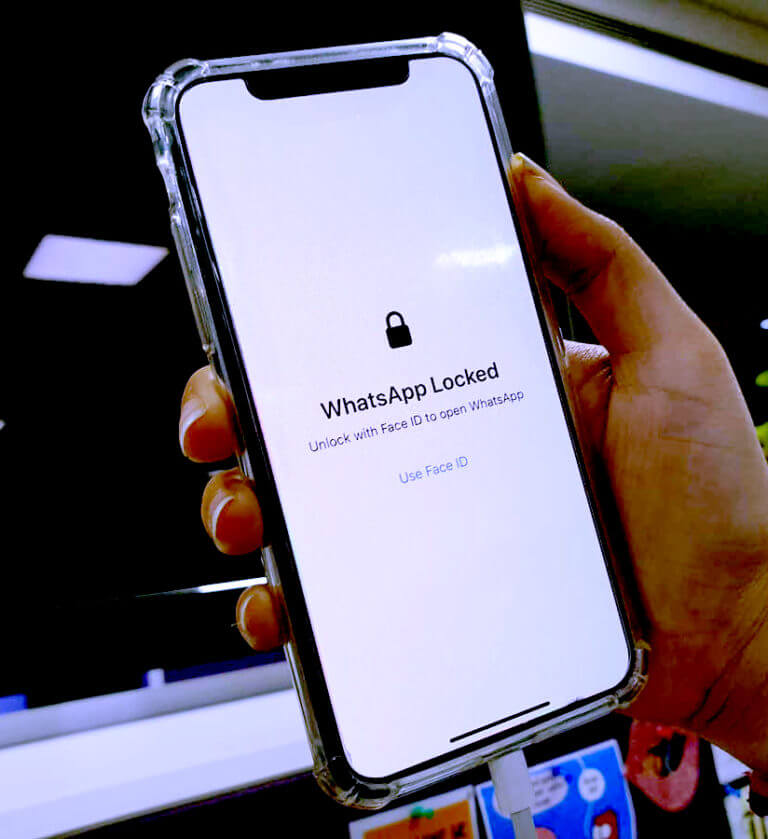
![The notification says incoming voice call when it’s really a message? [ Tips to Solve ] 4 How to solve the Whatsapp incoming message shows as incoming voice call-min](https://chatappquestions.com/wp-content/uploads/2021/04/How-to-solve-the-Whatsapp-incoming-message-shows-as-incoming-voice-call-min-768x477.png)
![Why WhatsApp web video not playing on Safari? [8 Steps to Fix] 5 Why WhatsApp web video not playing on Safari?](https://chatappquestions.com/wp-content/uploads/2021/03/Why-WhatsApp-web-video-not-playing-on-Safari.jpg)
![Why WhatsApp live location not updating? [100% Problem Solved] 6 How to share your live location on Whatsapp?](https://chatappquestions.com/wp-content/uploads/2021/02/How-to-share-your-live-location-on-Whatsapp-768x740.jpg)