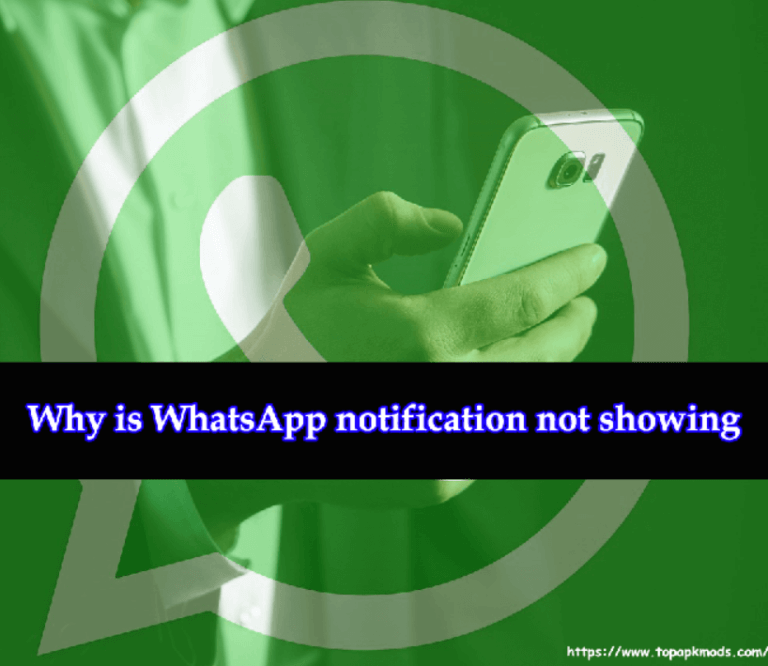Does WhatsApp use a lot of battery power? [3 Simple Tips]
Does WhatsApp use a lot of battery power? Yes. WhatsApp is one of the applications that make the device drain the battery quickly. The cause of the battery drain is the background process.
WhatsApp uses several features requiring continuous updates such as the notification, received message, voice call, etc.
![Does WhatsApp use a lot of battery power? [3 Simple Tips] 1 Does WhatsApp use a lot of battery power?](https://chatappquestions.com/wp-content/uploads/2021/05/Does-WhatsApp-use-a-lot-of-battery-power.png)
Table of Contents
- Does WhatsApp drain your iPhone battery?
- How do I stop WhatsApp from draining my battery?
- Why WhatsApp video call drain iPhone battery?
- How do you turn off background activity on WhatsApp on iPhone?
Does WhatsApp drain your iPhone battery?
Some of the features of WhatsApp require more background processes to keep WhatsApp running smoothly.
These background processes are essential for exchanging the message, effective communication, interaction with other users, and running the WhatsApp application smoothly.
Many users have lately reported on the official Apple community forum stating that WhatsApp is draining the iPhone battery quickly.
The core problem lies in the latest update released by WhatsApp.
All these Whatsapp background activities put pressure on memory usage. More memory usage reduces the efficiency of the phone.
The memory chip will be running at a high capacity which requires more energy to function smoothly.
The iPhone battery compensates for the energy requirement. As a result, the battery will be drain quickly.
How do I stop WhatsApp from draining my battery?
The Whatsapp battery draining problem may be annoying. It becomes difficult to operate the phone if your battery dies quickly and you have to charge the phone frequently.
Several factors affect the performance of the battery.
However, there are ways to reduce your phone’s power consumption and restrict WhatsApp from draining the battery quickly without stopping the essential WhatsApp functions.
Follow these steps the make the changes to your phone and stop WhatsApp from draining your battery.
#1) Stop auto media files download:
In the default Whatsapp settings, the media files are downloaded automatically in the background to your device.
Whenever there is a media file exchange on the Whatsapp group or the individual chat, every file shared with you is downloaded on your device.
These files consume the battery, and they will affect the overall performance of your device.
You can turn off the media files auto-download features on your device.
Once you make the changes to the setting, the media file will get received on Whatsapp but will not get downloaded on your device.
You have to click and save the file in your folder. This will save a good amount of your battery power and extend the battery life.
Here is the step-by-step guide to change the setting:
- Go to the WhatsApp app.
- Now click the three dots available on the top right corner of your device. Find the setting option and click.
- Next, click on the “Data and Storage Usage” option.
- Check the Media auto-download section.
- Click on the option given next to the selection box. Uncheck all of the photos, audio files, video, and documents.
#2) Adjust WhatsApp Notification:
The notification is also the culprit of the battery drain problem.
When you receive lots of messages throughout the day, the notification system will alert you with the alert sound and home screen display every time there is a message.
The notification function consumes a good amount of the battery power when left the service throughout the day.
Adjusting the notification setting will reduce battery consumption. Choose the important notification only so there will not be much energy usage.
Use the below steps to turn off the WhatsApp notification:
- Go to the WhatsApp app setting on the phone.
- Go to the three dots on the top right corner.
- Click the setting option.
- Now visit the notification page.
- Select the notification message, groups, and call to disable the notification sound. You can also set the vibration off with the popup notification message. The vibration function also consumes a good amount of battery.
#3) Apply Dark mode:
You might have heard about the dark mode in WhatsApp.
Do you know the dark mode can help you to save battery life? The research shows that the back background screen pixels consume less power compared to the other colors.
Hence, when you turn to the dark mode, the battery life will automatically get extended, and you will never have the trouble of battery drain.
The dark mode might not be accessible to all the devices. Check your device if it is available.
Why WhatsApp video call drain iPhone battery?
Video calls are run by the heavy bandwidth and continue the background process. A single short video contains the various codes running at speed to generate the images you see on the video.
It continues the graphical file download and sent process on your device when you are on the video call. Also, the device has to rely on internet connectivity.
Additionally, the videos are packed with audio files. This is additional bandwidth that video streaming has to manage when processing the data on the video call.
The video call may appear a simple technology, but multiple background processes are running, making the video processing difficult.
As a result, the video call would drain the battery faster and consume a good amount of battery power to provide a seamless experience.
Therefore, it is recommended that you should keep your phone on charging when you are on a video call.
How do you turn off background activity on WhatsApp on iPhone?
Whatsapp allows you to turn off all the background activities with a simple setting.
There are also various applications available on the iOS app store that provides a one-click solution to stop the background process on your device.
Stop all the background activities of WhatsApp on iPhone use the below guide.
1) Go to the Settings.
2) Click the “General” option.
3) Now, choose the background app refresh.
4) Next, use the WhatsApp
5) Choose the turn of all the background processes.
Once the setting is enabled, you will see the background process of WhatsApp is shut down.
Remember that the background process halts the entire WhatsApp system that processes the notification, alerts, and media download to your device.
When you turn off the setting, WhatsApp will no longer support the notification on your phone. You have to enable the setting back to normal if you want these features to be active.
Related Article: –
https://charbycharge.com/how-often-should-i-charge-my-phone-to-prolong-the-battery-life/


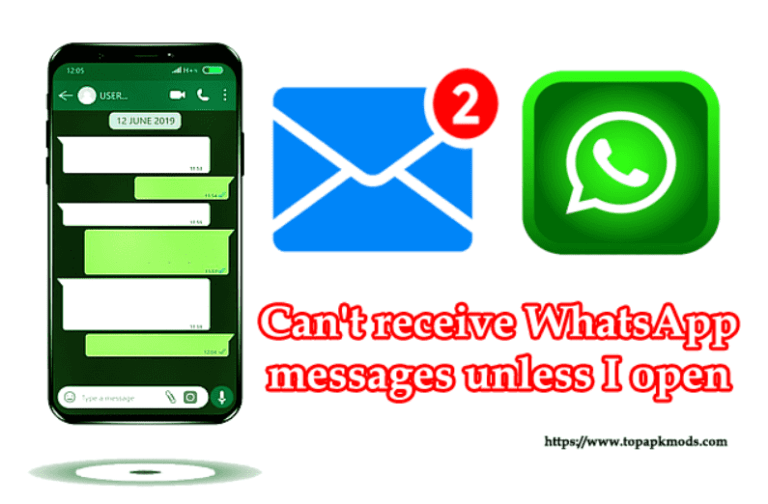
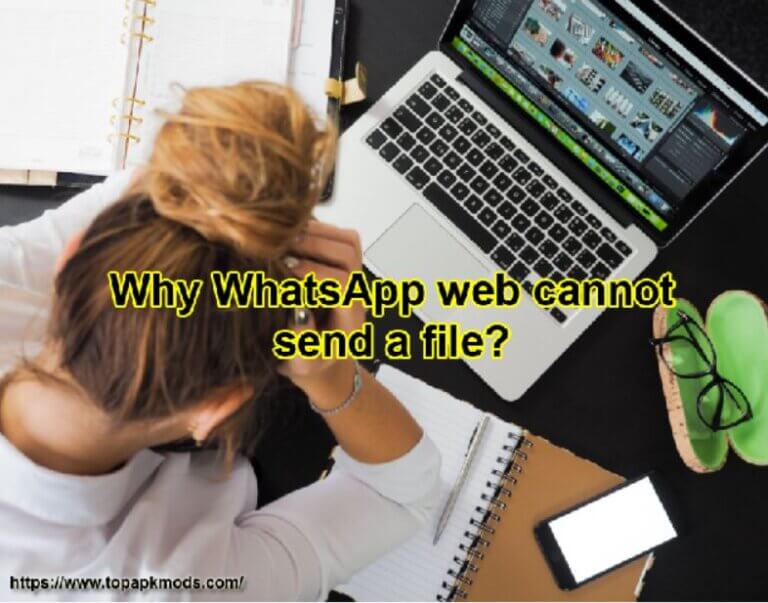
![Why does the music stop when I open WhatsApp? [100% Working] 5 Why does the music stop when I open WhatsApp?](https://chatappquestions.com/wp-content/uploads/2021/04/Why-does-the-music-stop-when-I-open-WhatsApp.png)