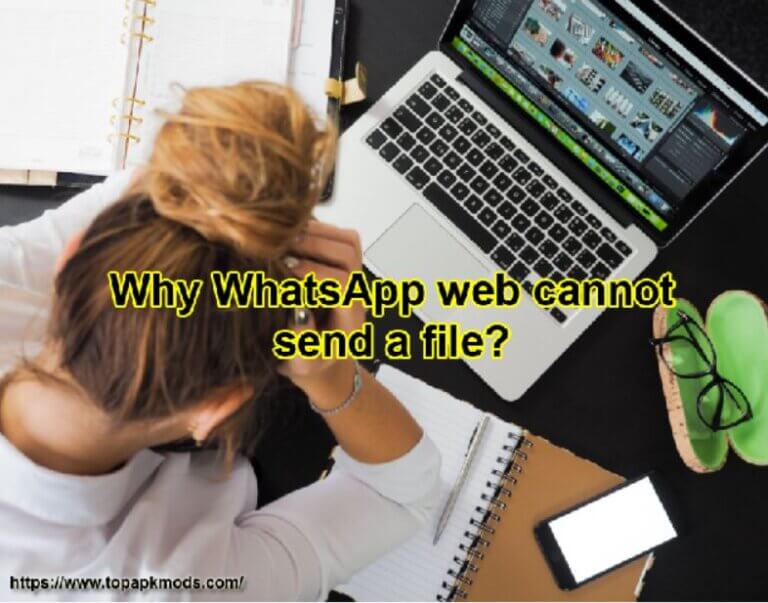Why does the flashlight turn off while on a video call? [7 Step Guide]
The two features flashlight and video calls are operated separately.
Why flashlight turns off while on a video call? When you turn on the front camera for the video call, the other app is shut down to provide maximum battery and processing power. You can forcefully turn on the flashlight in the notification settings.
![Why does the flashlight turn off while on a video call? [7 Step Guide] 1 Why flashlight turns off while on a video call?](https://chatappquestions.com/wp-content/uploads/2021/06/Why-flashlight-turns-off-while-on-a-video-call.png)
Table of Contents
- How do I turn on the front flashlight on WhatsApp video call?
- How to turn on flash while video calling on an Android?
- How to open the back flash during a WhatsApp video call?
- How do I use WhatsApp back camera video call?
How do I turn on the front flashlight on WhatsApp video call?
Not all devices have front LED flashlights, so before you search for the solution to activate the front flashlight during the WhatsApp video call, check the hardware requirements. If you have the front LED, you can quickly turn on the front camera using the notification settings.
If you do not find the settings to activate the front camera during the video call, the next step is finding the application on the app store.
There are several apps on the app store that allows you to control the flashlight for different occasion.
These apps will give you instant access to your flashlight while on the WhatsApp call, so you can illuminate your front camera video with more light exposure.
When you receive the call, attend the WhatsApp call, go to the home button, find the flashlight managing application, turn on the front flashlight, and turn on your front light.
Modern phones come with the inbuild setting to manage the front camera. So check the user’s manual of your phone to see where the setting is kept.
Once you find the setting, turn the flashlight on during the video call turned on, so you do not have to go back and forth to turn on and off the light.
Once you complete the call, the flashlight will automatically get turned off. Thus, you do not have to manage the settings manually.
How to turn on flash while video calling on an Android?
There will be occasions when you have to use the flashlight during video calling. For example, you may require a front or back LED light to increase the illumination around you.
In addition, many users like to use the front camera during the video call to create sufficient exposure of the light in front of them.
The features may sound attractive, but not all devices come with benefits.
If you are using the latest smartphone model with the Android Marshmallow version, these features will be already integrated into your device.
The rest version will have to manually adjust its setting or use the third-party application to operate the flashlight on your device.
Step by step guide to turning on the flashlight during a WhatsApp video call
1) Go to the setting application on your android device.
2) Next, click on the system app.
3) Scroll down and find the call settings application.
4) In the open window, find the incoming call settings.
5) Now, see the flashlight option.
6) Turn on the flashlight option.
7) Now you are done.
Whenever you use the WhatsApp video call, the flashlight will get turned on, and you will be using it however you want. If you want to turn off the flashlight, use the notification bar.
There you will find the flashlight option that turns the flashlight on and off. So you do not have to go back to the setting. Use the shortcut, and the job will be done.
How to open the back flash during a WhatsApp video call?
A phone that is using the modern android operating system could have the feature in inbuild. With the new feature, you will manage the front and back LED light during the video call.
However, the older phone may lack these features, so you may have to take the help of a third-party application.
Remember that the LED light for the front camera is only possible when there is an LED light inbuild in the front camera. If there is not LED near the front camera, then the setting will not work.
The hardware requirement has to be fulfilled to get the result. The devices with the front LED light can quickly turn on the flashlight from the notification settings.
Whenever you receive the call, attend the call first. Then, once you see the other person on the call, go to the notification center. It is generally accessible through the quick slide bar.
Mostly it is placed on the top or bottom of the screen. The position of the home screen slide bar would be different depending on the type of device.
Notification Center
The notification center will have flashlight icons. If you do not see it on the first page, go to the next page. When you see the flashlight icon, please turn on or off the flashlight and use it while the WhatsApp video calling.
In December that the LED flashlight may consume more power while you are on the video calling.
Also, the phone may get heat up when you use the flashlight and video calling both the features. These services consume a good amount of battery power.
So if possible, minimize the use of the flashlight during the video call. Use only when you have no other option. Keep your phone connected to the charging port to supply consistent energy during the call.
How do I use WhatsApp back camera video call?
The notification setting on your phone would have all common features. Drag the sidebar from the top or bottom of the screen. It will open the notification page. There will be several icons on the page which you can see and act according to your requirement.
Click on the flashlight open, which will give you another option to change the setting. Here you can turn on or off the flashlight while on the video calling.
Not all the phone support the features, so first check the device’s specification to ensure that you have sufficient rights to use the features and hardware support.
The back camera works seamlessly even you are on the video call. Use the feature whenever you have an emergency. Using the flashlight during the video call is not recommended.
It will heat your phone and cause the phone to shut down during the video call.
Related Articles: –
How to Turn on the Flashlight on an Android in 3 Ways (businessinsider.com)


![How to turn off autocorrect on WhatsApp Web? [6 Steps] 3 How to turn off autocorrect on WhatsApp web?](https://chatappquestions.com/wp-content/uploads/2021/04/How-to-turn-off-autocorrect-on-WhatsApp-web-768x618.png)
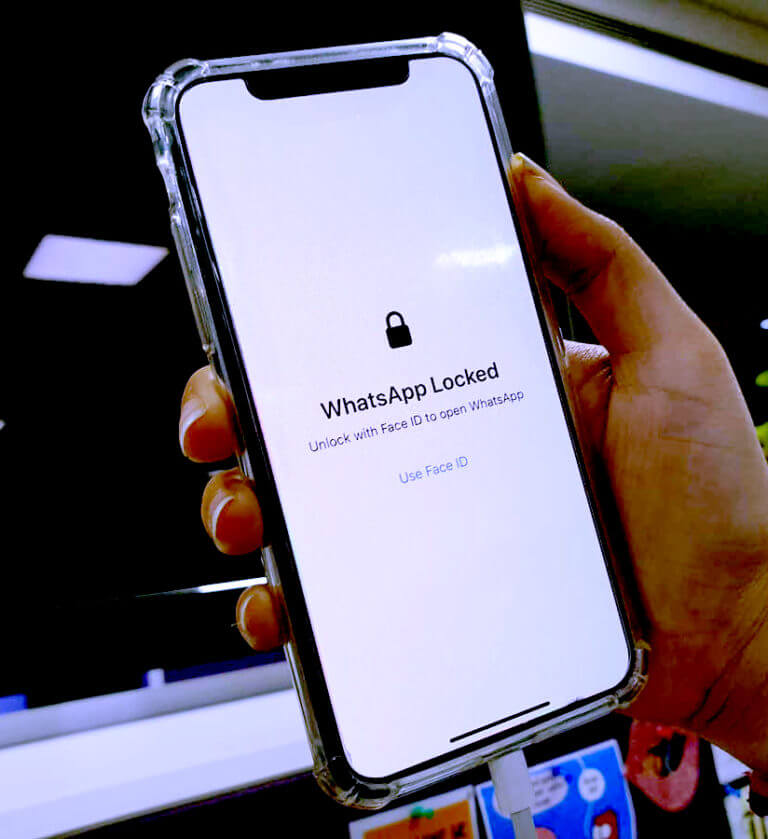
![Why screen recording has no sound on WhatsApp? [4 Simple Steps] 5 Why screen recording has no sound on Whatsapp?](https://chatappquestions.com/wp-content/uploads/2021/06/Why-screen-recording-has-no-sound-on-Whatsapp.png)