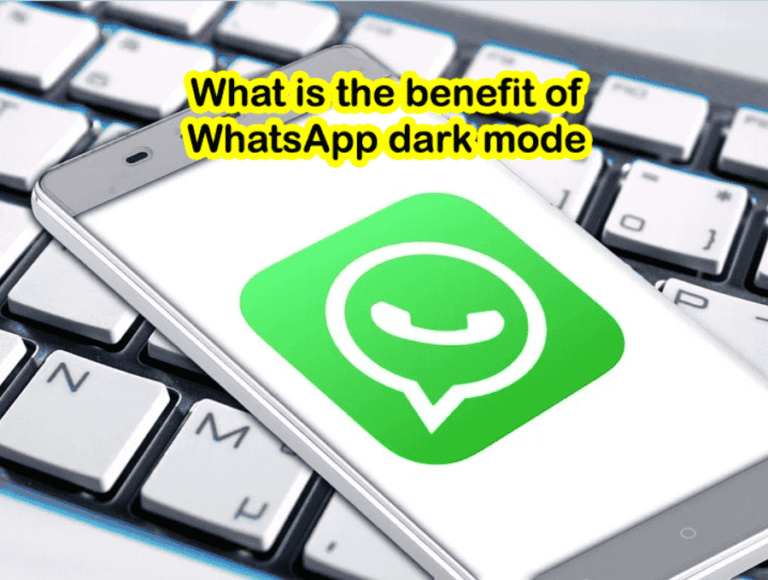WhatsApp notifications not showing on the lock screen? 10 Steps And 100% Solved
Check for permission to the WhatsApp application to grant access to the notification.
WhatsApp notifications not showing on the lock screen? Go to the Setting App > WhatsApp > Permissions. Give the required authorization to the app for running the features smoothly. Another thing that you need to verify is the do not disturb function.
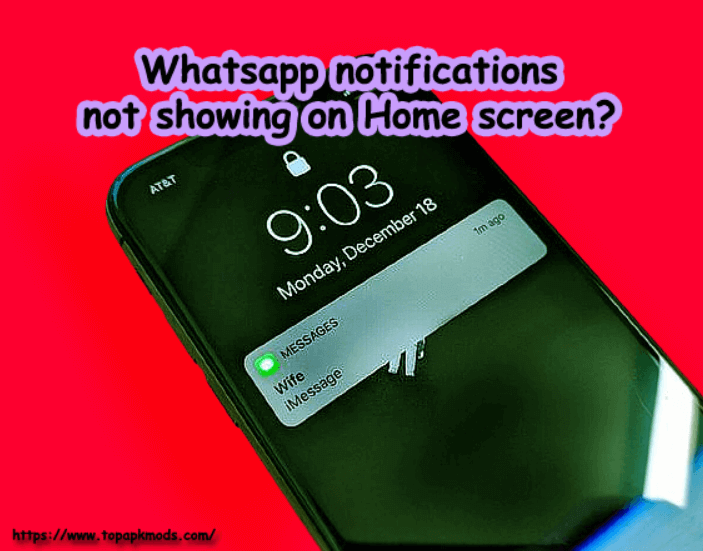
Table of Contents
- How to change the Do not disturb setting?
- How do I get WhatsApp notifications on my home screen?
- Here are the fixes you can apply to your phone to get the WhatsApp notification on your lock screen
- Final Verdict
How to change the Do not disturb setting?
If the do not disturb setting is turned off, you will not see the notification on the lock screen. Go to Settings App > Sound > Do not disturb. Turn it on and check if it solves the problem.
How do I get WhatsApp notifications on my home screen?
There are several ways you can turn on the notification on the home screen. WhatsApp has given the notification of selection option in the app itself. Follow the below step-by-step guide to change the setting.
1) Go to the Whatsapp App.
2) Ensure that you are on the “Chat” Tab.
3) Next, on the top right side of the corner, find the three vertical dots. Click on it to open more options.
4) From the drop-down options, click on the settings.
5) Tap on the “Notifications.”
6) Now, under the message notification, tap on the Popup Notification. It will open the popup box with various options.
7) From the given option, select always show the popup. It will enable the notification even the screen is locked.
8) Now go to the Group notification available in the same window.
9) Click popup notification.
10) Select the notification option when the screen is off. This will make the notification active on the screen when your phone screen is locked.
Once you have made the above settings, the WhatsApp notification would be active on the locked screen.
You will see the popup from now onward and get access to all your messages received on WhatsApp.
Why is WhatsApp notification not appearing on the lock screen?
It would be frustrating not to receive the snippet of your recent message on WhatsApp on the lock screen. Every time you have to visit WhatsApp to check if there is a new message from a friend. The messaging app does well when it has given full permission to run the core function.
However, sometimes due to security reason, the operating system blocks the core function and disable the messaging apps from performing a specific task.
As a result, you will not be able to use some of the features on your phone.
The only way to get all the features activated on your phone is to grant permission to the WhatsApp app to override the default OS setting and perform the task.
Here are the fixes you can apply to your phone to get the WhatsApp notification on your lock screen
#1) Internet Connectivity:
Before you make any changes to your phone, ensure that the phone is receiving sufficient internet bandwidth.
The WhatsApp application requires flawless connectivity to function properly. Any disturbance in the connectivity of the internet would result in a breakdown in the services.
#2) Enable WhatsApp Notification:
Make the changes to the default setting as given below.
- Open the setting on your phone.
- Select “Apps & Notifications’.
- Open the view all apps section.
- Find the WhatsApp app in the list and click to open the settings.
- Tap on the Notifications.
- Now you have all the notifications options in front of you. Enable the notification settings, which are disabled.
Once you make all the settings, close the app and restart it. It will now allow the notification to pop up on the lock screen.
#3) Do not disturb mode:
They do not disturb mode is the essential feature of the phone. It allows the user to disable all the notifications, sounds, and messages to avoid disturbance when doing important work. When you activate the do not disturb in your phone, it disables the notification in your phone.
There are possibilities that your phone has does not disturb on.
It might have disabled the WhatsApp notification.
- Go to the setting and find the DND mode.
- Disable the DND mode to allow the apps to show the popup notification on your lock screen.
- You can find the option in the Settings > Sound > Do not Disturb.
#4) Reboot your phone:
There are possibilities that the phone has some corrupt files that stop the notification from displaying on the screen.
The reboot process identifies not working files and fixes them during the reboot process. In most cases, the reboot solves the notification errors.
Additionally, the old cache files stored on the phone could stop the application from working smoothly.
Refreshing the memory would solve the problem, and you will be able to read your message back on the notification.
#5) Update the System:
Check the phone software update. Generally, the bugs are fixed in the new version that makes the application run correctly.
If there is a problem with the operating system, then an update is the only solution that could fix the problem.
Also, ensure that the apps are updated to the latest version. WhatsApp update should be applied instantly when prompted by the system to prevent any errors.
#6) Uninstall and Restart the WhatsApp:
Uninstall the app from the phone and install the new version. The latest version would be compatible with the current operating system.
Once you have updated the new version, it will solve the WhatsApp notification problem.
Before you install the app, could you take a backup of it? You will be prompted to select the backup file when you install the app again on your device.
Without backup, you will not be able to get all your previous chat. The data will be lost permanently.
Final Verdict
The WhatsApp notification is an essential feature of the phone. A given a suggestion would help you to solve the problem.
Apply the above solution one by one and see if the problem gets resolved. You will be able to see the notification back to the lock screen without any trouble.

![Why earphones not working on WhatsApp video call? [3 Simple ways] 2 Why earphones not working on WhatsApp video call?](https://chatappquestions.com/wp-content/uploads/2021/04/Why-earphones-not-working-on-WhatsApp-video-call-768x509.png)
![Why WhatsApp live location not updating? [100% Problem Solved] 3 How to share your live location on Whatsapp?](https://chatappquestions.com/wp-content/uploads/2021/02/How-to-share-your-live-location-on-Whatsapp-768x740.jpg)
![Why unable to scan QR codes on WhatsApp web? [5 Tips To Fix] 4 Unable to scan QR codes on WhatsApp web?](https://chatappquestions.com/wp-content/uploads/2021/03/Unable-to-scan-QR-codes-on-WhatsApp-web-768x516.jpg)