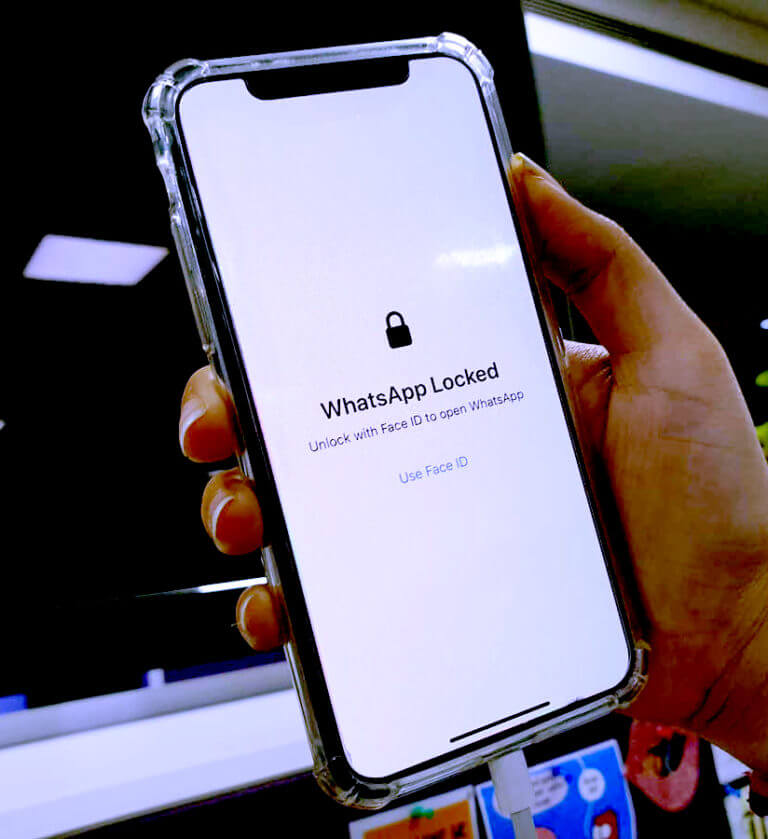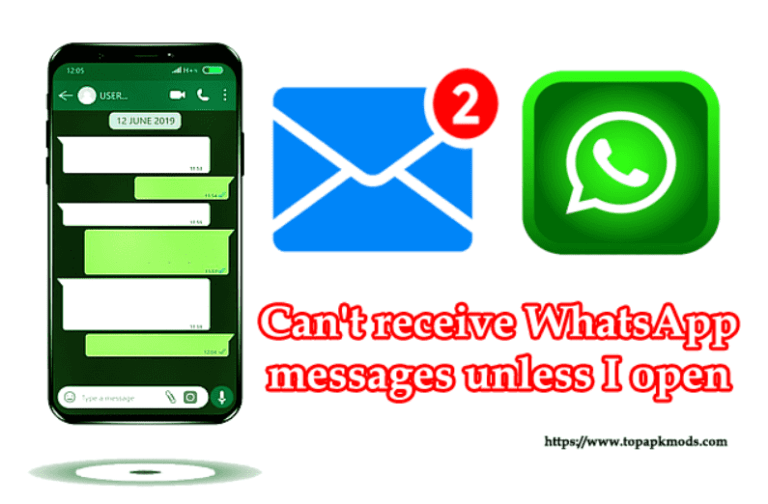Why unable to scan QR codes on WhatsApp web? [5 Tips To Fix]
Why unable to scan QR codes on WhatsApp web? You should check your internet connectivity and ensure that your phone receives sufficient bandwidth to connect to the WhatsApp Web.
Also, use a different browser to check if that works. Sometimes High contrast color of the screen could make the QR code scanning difficult.
![Why unable to scan QR codes on WhatsApp web? [5 Tips To Fix] 1 Unable to scan QR codes on WhatsApp web?](https://chatappquestions.com/wp-content/uploads/2021/03/Unable-to-scan-QR-codes-on-WhatsApp-web.jpg)
Table of Contents
- Why is the WhatsApp QR code not detected by a QR code scanner?
- How to fix the problem of the QR code in WhatsApp web not working?
- What are the things that block the WhatsApp web from connecting using the QR code?
- Can I Access a WhatsApp Web I Logged Out of Without Re-scanning The QR Code Again?
Why is the WhatsApp QR code not detected by a QR code scanner?
The issue occurs when the QR code presented on the computer screen is not clear. There are two reasons why your camera is not able to read the QR code. One is the high contrast computer screen that blurs the image when you point your camera towards the bright light.
Another reason is the Browser issues. Changing your browser would solve the problem.
How to fix the problem of the QR code in WhatsApp web not working?
WhatsApp web not working QR scan code issue can be solved with the various solutions. WhatsApp may have trouble accessing the essential data or verify your device. The following solutions will help you to connect back to the WhatsApp web easily.
1) Logout from All Devices:
Whatsapp would restrict the user’s login into the new device if the one account logged too many devices and active at the same time.
Remember that when you log in to the Whatsapp web. The account still stays login even you close the computer.
When you go back to the computer and restart the browser, you will notice the web WhatsApp will be already logged in.
Every web WhatsApp device needs to be logged out before you connect to the new device. Go in the settings and click logout from all the devices to clear the login from active computers.
2) Clear Cache:
The primary device where Whatsapp is installed would have the cache files. Cache files are used to speed up the data processing power.
Clean the cache files to remove the existing data and allow the device to create new cache files.
Sometimes the old cache files produce old data which doesn’t match with the new general files.
As a result, your WhatsApp web QR code would not detect the file as it shows the old files to the camera. Cleaning the cache file would solve the problem.
3) Resetting phone network:
Resetting phone network settings could solve the problem. Sometimes, the slow internet speed and unexpected glitches in the network service cause the WhatsApp web QR code problem.
When you reset the network, it will remove all the exiting settings and give your device a fresh start.
4) Clean Camera Lens:
This is the most common problem with the device. Sometimes the dirt particles stick to the camera lens, which acts as the dot when viewing the camera.
When you try to scan the QR code on the web WhatsApp, the dot becomes part of the QR code, and the device would not be able to identify the real QR code on your device.
If your device cannot verify the actual QR code, it will restrict you from getting access to the web WhatsApp. Clean the lens properly with soft cloths and try again to scan the QR code again.
5) Clean Browser Cookies:
Almost all browsers these days using cookies to speed the websites.
If you have used the Whatsapp web on the same browser in the past, there might be old cookies in the temporary files which are still in use. These old files sometimes create problems while accessing the Whatsapp web.
There will be a possibility that the WhatsApp web is using the old QR code collected from the cookies, and you are device is expecting the new QR code.
The conflict will result in the non-verification of the Whatsapp web. You will not be able to access WhatsApp on your device until It is verified properly.
What are the things that block the WhatsApp web from connecting using the QR code?
The WhatsApp web has a special requirement that you should fulfill to get access. One of the Whatsapp web problems is it stays connected until you log out from the device manually.
There is a possibility that your WhatsApp web is logged to several other devices, and you forget to logout of them. The new access will be restricted until you logout from all the other devices or computers.
Here are some common reasons why WhatsApp web blocks access using the QR code
1) Camera not working could be one reason why your WhatsApp web cannot identify the code. The QR code is made of tiny dots. Every dot in the QR code represents the essential information of the original WhatsApp account.
If any of the dots in the QR code are missing or your camera cannot detect them clearly, the Whatsapp web would not verify the device.
2) Internet connectivity issue needs to be check before you access the WhatsApp web. Ensure that your network is working correctly. Check both the computer and the connecting devices for the working internet connection.
Can I Access a WhatsApp Web I Logged Out of Without Re-scanning The QR Code Again?
No. Once you have logged out, all the connections will be removed and permanently disabled. You need to establish a new session by scanning the new QR code to access the Whatsapp Web.
How Do You Use WhatsApp Web If Camera is Not Working?
There is no way to use Whatsapp web until you fix the Camera. The camera on the device acts as a medium to verify the genuine WhatsApp user. The broken camera could not be able to scan the QR code properly.
The only way to use the WhatsApp web is to install the second copy on the other Smartphone device and scan the QR code to get access.
Ensure that the second copy you are installing on the other person’s device is trustworthy. Else, your data will be stolen or access by someone else.
The camera is a must to get access to the Whatsapp web, and without this, you will not be able to use Whatsapp on your computer.