WhatsApp video call mic not working? [3 Steps To Fix]
WhatsApp video call mic not working? The error might be caused due to not offering the required permission to the mic while using the video call. Go to the settings, choose the WhatsApp app, and select the mic in the settings. Once the setting is applied, restart the phone. It will solve the problem.
![WhatsApp video call mic not working? [3 Steps To Fix] 1 Whatsapp video call mic not working?](https://chatappquestions.com/wp-content/uploads/2021/06/Whatsapp-video-call-mic-not-working.png)
Table of Contents
- How to turn on the Microphone on WhatsApp android?
- How to turn on the Microphone on WhatsApp iPhone?
- Why the video call mic not working on WhatsApp?
- Make the changes to your phone using the below procedure
- Bottom Line
How to turn on the Microphone on WhatsApp android?
Changing the default setting of WhatsApp is easy. You can turn on or off the microphone settings on the WhatsApp android operating system. Follow the below guidelines to make the required settings.
1) Go to the Settings app
2) Find the WhatsApp app and open it.
3) Now, click on the setting option available in the drop-down menu. Next, click on the three vertical dots in the top right corner. It will open the menu; select the setting option from it.
4) Now check the camera and microphone permission.
5) Enable the setting to allow the Microphone to work.
How to turn on the Microphone on WhatsApp iPhone?
The default setting on the iPhone might have block access to essential features such as a microphone. When you are on the WhatsApp video call or voice call, the Microphone would be a vital feature that you would require to attend the call.
Without enabling the features, you will not be able to listen to anything on your microphones. So when you have the requirements, you can turn on the Microphone on your iPhone and start attending the voice call.
Remember that some of the headphones or applications turn off the microphone setting while optimizing the device for better performance.
As a result, there is a tiny possibility where the app would again go into the restriction mode. So remember the setting location, and you will be able to make the changes whenever required.
Here is the step-by-step guide to making the changes to your WhatsApp app on the iPhone.
1) Launch the Settings App
2) Tap on the General settings
3) Restrictions
4) Now, Tap on the Microphone
5) Select the option to checkmark and allow the changes.
6) Now go to the home screen and turn Whatsapp ON.
7) Now the settings are applied, and you will access the Microphone on the WhatsApp application on iPhone.
Why the video call mic not working on WhatsApp?
The problem occurs when a software glitch or some of the files are not working on your phone. If the non-working files are responsible for Microphone, you will have difficulty accessing the Microphone while using Whatsapp.
The system should be active and sync all together to make features work.
The problem might be minor, and it would get resolve with the change in the settings. Also, there is a possibility that the problem may occur due to the damaged hardware.
If the microphone hardware is damaged, you may require repair or replacement of the part.
Before you take the phone to the repair guy for expensive service, try the below-given method to see if your problem gets resolved.
Firmware attack also makes WhatsApp block the essential features. If your phone is compromised, then you may have to use third-party firmware removal software to recover your phone to normal condition.
If the firmware does not get removed, only the repair guy can help you to restore the setting and remove the firmware. Continue reading to find the solution to fix the problem and get your phone back to normal.
#1) Test the Microphone:
It is common to get frustrated when you have an important video call to attend, and your Microphone is not working.
You may think the phone has some problem, but there is also the possibility that the Microphone is not working. You are asking the wrong question.
So before you do anything further, check the Microphone to any other device and see if it work properly. This will ensure you that there is no issue with the Microphone. Once you are done with the testing, move to the next step.
#2) Reboot the phone:
At this point, you already know that the Microphone is working fine. It means the phone has some glitch which making the Microphone not work.
Rebooting the phone will solve the minor problem with the app and make the system clear for operation.
The phone might require a refresh to get the setting back to normal. It will refresh the memories and get all the services of the phone back to the standard settings.
#3) Check the permission:
Once the reboot is complete and if you are still facing the same problem again, then go to the app setting to change the permission to the essential features. The permission of the app makes it run smoothly.
In many cases, the default settings will have basic features. You have to enable the advanced features with the help of the setting section.
For example, your phone might have restrictions applied to WhatsApp. It is not allowing you to access the Microphone.
Make the changes to your phone using the below procedure
1) Swipe gently on the bottom of the screen to pull the app drawer.
2) Tap and hold the icon of the application to open the options.
3) Now click on the app info.
4) Now go to the permission settings and tap on it.
5) On the next window, you will be able to see more service options.
6) Now, find the microphone settings. Finally, make the necessary changes to the app and close the window.
When you have enabled the microphone setting, connect the Microphone to your phone, and test the mic with the video and voice call. In most cases, the setting will solve the problem, and you will use the mic again.
Bottom Line
The WhatsApp application sometimes asks for more permission than what is required, so the Operating system keeps the essential service active and disables the unwanted or features that are not frequently used to save the processing power.
The use of a microphone while on the video call is not the frequently use service on many devices.
If the device software sees that you occasionally use this feature, it may disable the features without asking permission. However, you can make the changes to it manually and get the phone back to normal.

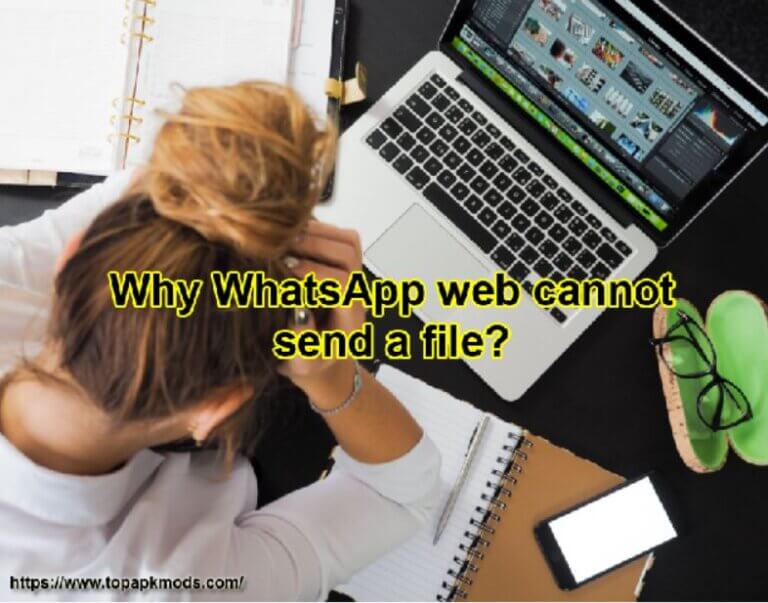
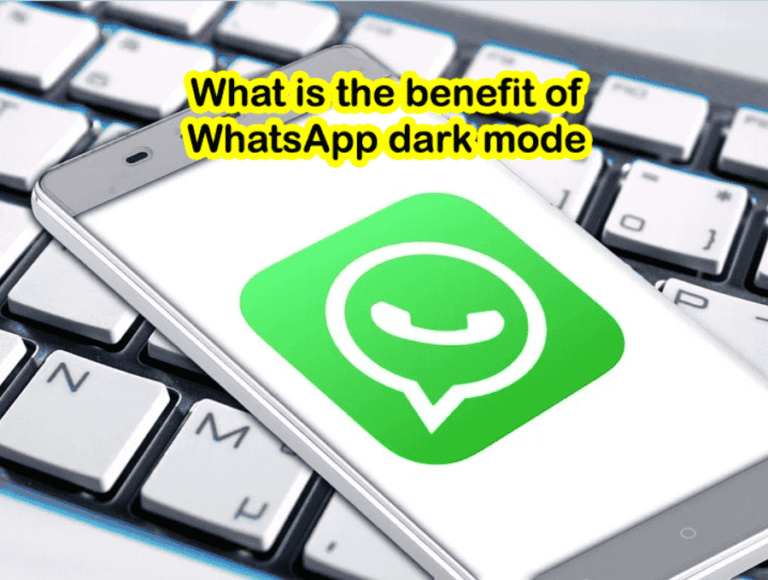
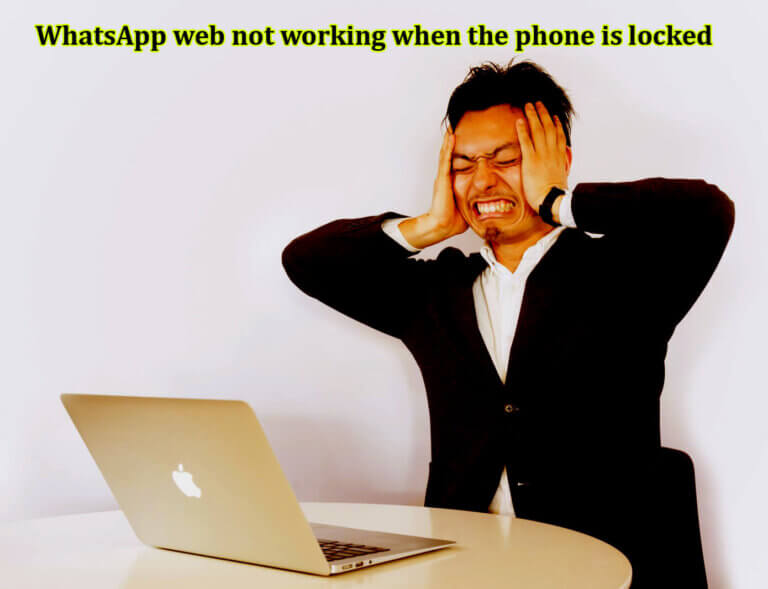
![Why WhatsApp web video not playing on Safari? [8 Steps to Fix] 5 Why WhatsApp web video not playing on Safari?](https://chatappquestions.com/wp-content/uploads/2021/03/Why-WhatsApp-web-video-not-playing-on-Safari.jpg)

![Why WhatsApp live location not updating? [100% Problem Solved] 7 How to share your live location on Whatsapp?](https://chatappquestions.com/wp-content/uploads/2021/02/How-to-share-your-live-location-on-Whatsapp-768x740.jpg)