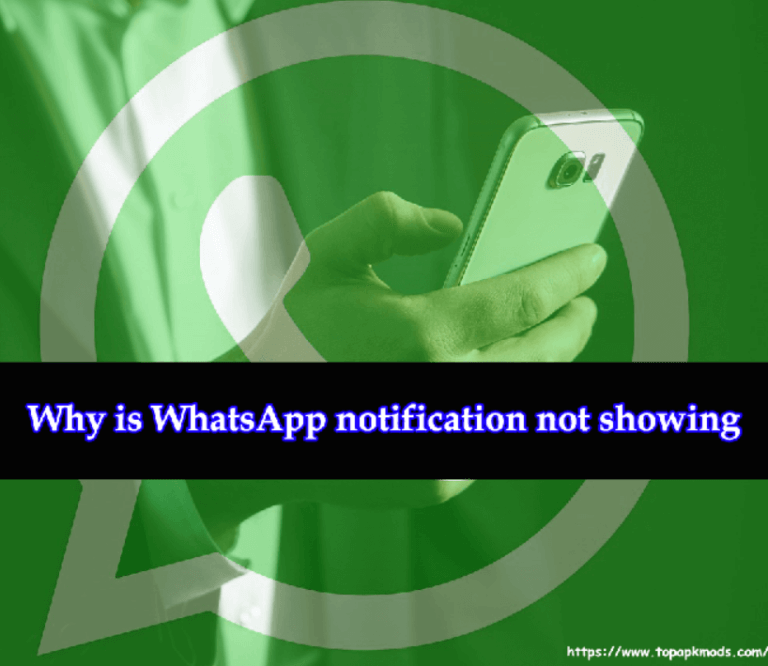Can’t receive WhatsApp messages unless I open it? – 5 Tips to Solved
Here is the simple tweak you need to do on your mobile phone.
Can’t receive WhatsApp messages unless I open it? The issue generally occurs when the phone setting restricting the app from sending and receiving the messages until the user takes action to open them.
For example, the battery saving mode, notification, do not disturb are some of the active functions why the phone may not receive WhatsApp messages.
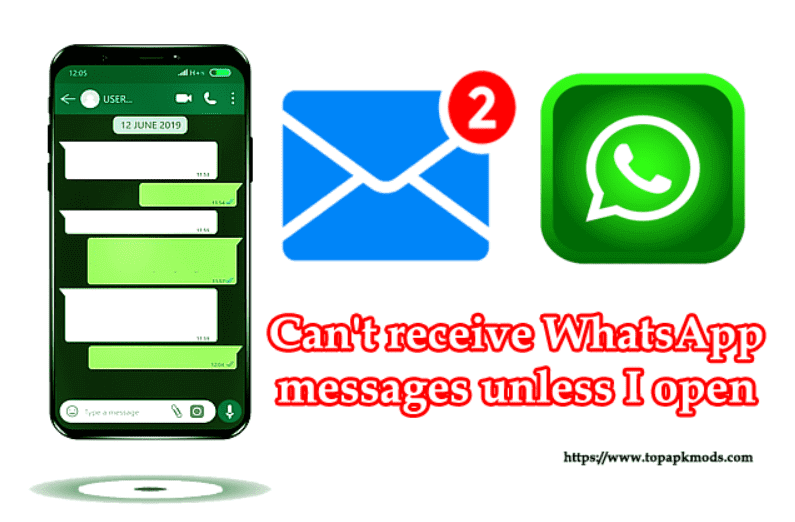
Table of Contents
- Why WhatsApp app receives messages when it is opened?
- How to fix the error WhatsApp message receiving when opened?
- What is the solution to not receiving WhatsApp messages unless you open the app?
Why WhatsApp app receives messages when it is opened?
There are two reasons where WhatsApp may stop the background process. One of the most common reasons is the restriction from the operating system settings.
Many settings are designed to stop the background process of the app, so the application becomes stealthy. For example, when they do not disturb mode is active on your phone, all the background is restricted.
Another reason is the bug in the application. WhatsApp is a popular app. Therefore, many hackers try to hack the application to get the user’s data.
If you have fallen into the trap of hacking, there are possibilities that your phone has spyware that stopping the core functionality of the app. The virus or the bug can be removed when you upgrade the WhatsApp application to the latest version.
Always keep the auto app update on, so the device will always have the ability to perform the update whenever the app developer releases a new update. Your phone will be in secure mode, and no virus or bug will affect the performance of your device.
Any restriction from the device would result in a delay in processing the vital function. The features only get activated when you open the WhatsApp app.
The background process starts receiving the notification received in the past and shows it to you immediately, which appears that the message is received just now.
How to fix the error WhatsApp message receiving when opened?
The following methods will help you to reset the settings in your smartphone and fix the WhatsApp issue. Apply the changes one by one and see if they solve the problem. It doesn’t work. Move to the next step.
1) Battery Saving Mode Enabled:
Perhaps, the battery saving mode is enabled on your phone. The battery saving mode is the default setting provided in the latest smartphone, which keeps your phone alive for a longer duration. When your battery reaches the critical level, the battery saving mode is activated automatically.
As soon as the battery saving mode is active, it will close all the background process, notification, application functions to save as much power.
WhatsApp functionality is also restricted, and it will not receive and send the message until the phone is charged to a sufficient level. Moderate the battery level for few days to understand what causes the problem. If the problem is not with the battery, then move to the next step.
2) Background function restriction:
Every app will request permission to run the background function. The permission is needed to keep the date received to the app up to date. Without permission, the app will not get a data refresh.
You will not be able to new message received until you open the app. Go to the Settings > Click WhatsApp app > check the permission and enable the background refresh process.
3) Update the OS:
There are possibilities that the OS has outdated files, which cause the application to block certain necessary functions. When the OS is not supporting the application, it will break the chain, and you will not be able to get a seamless experience while using the app. Check for the OS update and proceed to the latest version update. Always keep your OS up to date to avoid any spyware or virus from taking place on your Smartphone.
4) Network restriction:
When WhatsApp is restricted from the data usage on your cellular phone, the app will shut down all the background processes. Check for the network usage permission to prevent WhatsApp from stopping the essential functions.
The app does this to reduce the usage over the cellular network due to limited data and charges to the users on over-usage. When WhatsApp has given the full permission to use the data, the function will be again initiated, and everything will be back to normal. For testing purposes, shift to the Wi-Fi network to see if the app works fine.
5) Uninstall performance improvement app:
Performance improvement apps are popular among mobile users who do not like to compromise on the speed and accessibility of the features. It could be possible that the performance improvement app is blocking the core functions of WhatsApp to make the phone run faster.
If that is the case, then disabling the performance improvement app would solve your problem. Uninstall the performance improves the app from your device, restart the phone, and see if the problem persists.
What is the solution to not receiving WhatsApp messages unless you open the app?
Samsung phone has the background process that syncs data to the server. If you disable the features that serve the data syncing, the app will restrict the notification on the phone.
You will only see the message when you open the WhatsApp app. You need to enable the features to make WhatsApp run the data sync periodically and notify you on the home screen.
Moreover, the smart management in the device could start the battery optimization process in the background. When the apps are added to the optimization queue, the data syncing is stopped to save power.
As a result, there will be no update until the battery is sufficiently charged. If you are willing to receive the WhatsApp message even the battery is low, remove the app from the optimization list and let the device running the background process of WhatsApp all the time.
Power saving mode is the primary reason why many apps stop working. Moderate the battery saver mode and charge the phone before it reaches the critical mode. You will never face the same problem again when the battery is fully functional and the background WhatsApp data sync process is active.

![Why earphones not working on WhatsApp video call? [3 Simple ways] 2 Why earphones not working on WhatsApp video call?](https://chatappquestions.com/wp-content/uploads/2021/04/Why-earphones-not-working-on-WhatsApp-video-call-768x509.png)

![Why does the music stop when I open WhatsApp? [100% Working] 4 Why does the music stop when I open WhatsApp?](https://chatappquestions.com/wp-content/uploads/2021/04/Why-does-the-music-stop-when-I-open-WhatsApp.png)