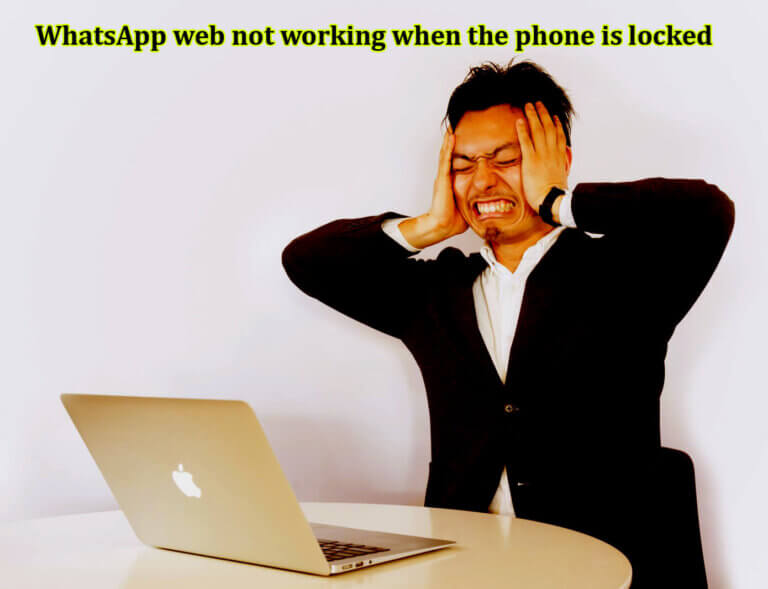How to scan WhatsApp QR code with the front camera? 100% Problem Solved
The front camera of the Smartphone works similarly to the rear camera.
How to scan WhatsApp QR code with the front camera? Activate the front camera, point the device to the QR code, and the device will detect the code. It gives you instant access to the information you get with the rear camera device.
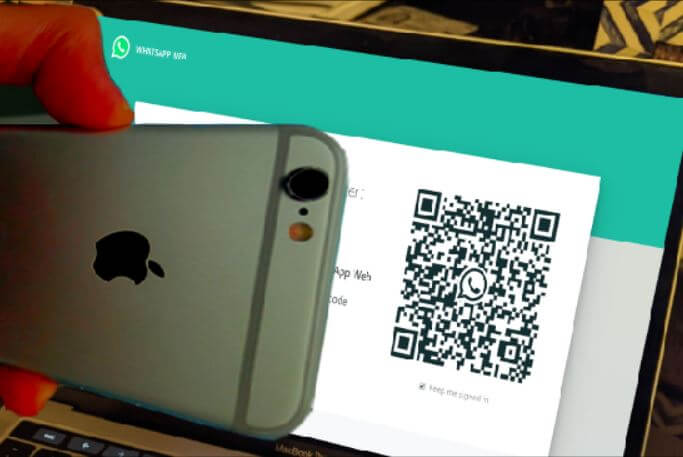
Table of Contents
- Why is the front camera not useful for QR code scanning?
- Can I not use the front camera to scan the QR code for the WhatsApp web?
- How to access the WhatsApp web if your Smartphone camera is broken or not functioning?
- How to connect to the WhatsApp web if the camera not functional or fully broken?
- Final Verdict
Why is the front camera not useful for QR code scanning?
Generally, the rear camera is used to scan the QR code. It is a convenient option to use the rear camera as your device is mostly face down to the rear camera. You can point the camera to the QR code, and it reads the information allowing you to access the app.
There are not many apps available on the web that will allow you to use the front camera to scan the QR code. Mainly issue with the front camera is the lightning effect.
The front camera is generally bright and comes in a low resolution.
If the picture quality is not good with the front camera or is blurry, the front camera would not read the QR code.
As a result, your app, which you are trying to login using the QR code, would not work as required.
In the IOS device, the front camera works seamlessly. You can instantly access the QR code using the front camera and read the information without any trouble.
Are there any apps which can read QR code with the front camera?
Yes. There is several QR code scanning application available on the app store. One of the apps that you can download is the “Scan.” The application allows you to use both front and back cameras to scan the QR code and get access to the application.
Using the front camera is not a natural process; hence, very few apps are built to solve this problem. Also, the front camera lacks essential features and clarity.
For example, the front camera produces a mirror effect of the object.
Sometimes the QR code would not be able to identify the information, and it will not grant permission to access the app.
Can I not use the front camera to scan the QR code for the WhatsApp web?
Yes. It is possible to use the front camera to scan the QR code. However, it is an unconventional method to scan the QR code using the front camera. It is not comfortable also requires special instruction that the user has to follow while scanning the QR code.
When you point out the front camera to the Whatsapp web page to capture the QR code, it would be difficult for the user to see where you are pointing the camera.
You will have the back of the device, which makes it difficult to hold the device steady.
Using the Android front camera to scan the QR code is possible and doesn’t require a unique app to scan it.
If you are trying to scan the printed QR code, it is easy, and you need to face the QR code in front of the camera, and it will read the code.
Scanning printed QR codes on paper are very easy compared to the code posted on the wall or when you try to access the WhatsApp web QR code.
The scan works perfectly fine, and no need to do anything to scan the code.
How to access the WhatsApp web if your Smartphone camera is broken or not functioning?
If your camera is broken, then there are no other options for connecting your WhatsApp web using the QR code scan. The camera is the vital component that enables the device to verify that you are accessing your device’s genuine account. The camera reads the QR code and gives you instant access to WhatsApp on your desktop computer.
Currently, there is no alternative for the Whatsapp web scan code without a camera. It would help if you had an active camera to read the code and verify the account.
Each barcode is custom-made that possesses the essential information that confirms the account authority and users’ information.
If the broken camera cannot scan the code correctly, the WhatsApp web will deny access to the WhatsApp account.
How to connect to the WhatsApp web if the camera not functional or fully broken?
One way to connect to the Whatsapp web is to use another phone for a short period until you access the Whatsapp web. Install the WhatsApp application on another device, login to your account, verify the details and then connect to the Whatsapp web.
After you are successfully login to the account, do not logout from the desktop computer.
Keep the account active until you get your phone back in normal condition.
Once your web WhatsApp is logged in, remove the installed WhatsApp from the device for security reasons.
Your desktop account will be accessible all the time until you logout from the desktop computer.
Another way is to connect the webcam through an OTG cable and give it access to operate your device. The camera would work fine without needing the device camera.
The web WhatsApp would work fine, and it will not restrict you from accessing the device. Set your webcam camera as your standard camera, and it will work as your device camera.
Final Verdict
You can access your WhatsApp QR code using the above-given methods. Check for the app on the app store that enables the user to change the primary camera to the front camera and gives rights to scan QR code.
However, using the front camera is not advisable as it is not an efficient way to scan code. Scanning may take time.
Also, the device may ignore the code completely, and you will not access your WhatsApp account. It is possible that the front camera would not be able to read the QR code correctly.
As a result, you will not be able to use the camera to access your account. Try different methods and see which one works the best for you.

![The notification says incoming voice call when it’s really a message? [ Tips to Solve ] 2 How to solve the Whatsapp incoming message shows as incoming voice call-min](https://chatappquestions.com/wp-content/uploads/2021/04/How-to-solve-the-Whatsapp-incoming-message-shows-as-incoming-voice-call-min-768x477.png)
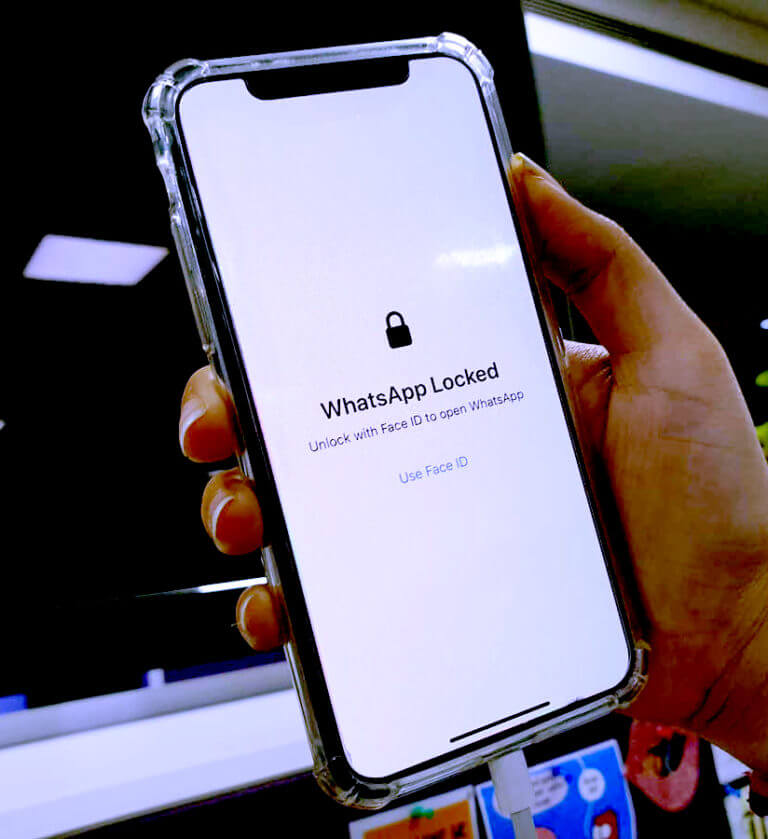
![Does WhatsApp use a lot of battery power? [3 Simple Tips] 4 Does WhatsApp use a lot of battery power](https://chatappquestions.com/wp-content/uploads/2021/05/Does-WhatsApp-use-a-lot-of-battery-power-768x540.png)